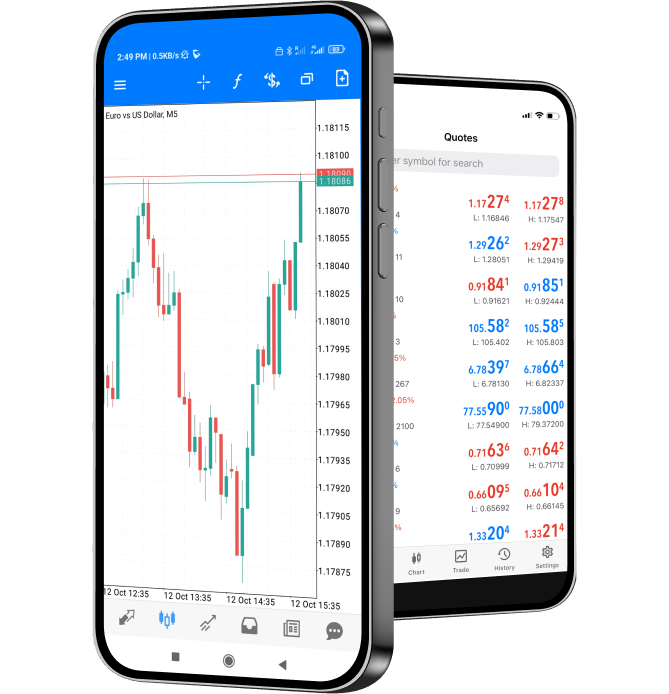MT4 Trading System
Classic Choice: Widely used, fully functional, greater flexibility for maximising your profits
*Trading is risky, invest with caution.
Easy Start in Trading with MT4
MT4 is the most popular multi-terminal trading system in the world, suitable for all traders. It covers a super-comprehensive range of functions and tools to help you earn the maximum trading profits.
Kickstart your trading journey with a free demo account featuring USD 50,000 to enjoy the thrill of trading with no risks!
- Available for operation at multiple terminals, with a wide selection of functionals and tools
- Ultra-low spreads, accurate trading control of the market
Why Forex Club?
Since its establishment in 1997, ForexClub has served clients in over 120 countries worldwide, won 40 international awards, and consistently insisted on its experience of integrity. ForexClub offers a full range of trading assets with low thresholds and low spreads, the first choice for global investors.

Ensuring secure transactions
with multi-country licensing and regulation

Winner of multiple awards
Recognised by traders globally

Low spreads, no slippages
Precise transaction execution
Help Centre
For Desktop
For Mobile
For Desktop
What are MetaTrader 4 and MetaTrader 5?
MetaTrader 4 (MT4) and MetaTrader 5 (MT5) are trading platforms designed for trading forex, CFDs, cryptocurrencies, and other asset classes. MT5 is the newer version with more advanced features.
How to download ForexClub’s trading platform?
You can download it on the official website, or log in to ForexClub Client Center, click the left menu> Download> Select the download according to the device requirements. If you encounter any problems during the process, you can contact customer support for help.
How do I create an MT4/MT5 account?
You can create an MT4/MT5 account by simply following the steps below: Log in to the homepage, go to Customer Backstage > Account > Open a Real Account, fill in the information, and you will be created successfully. For more detailed graphic tutorials, please visit the Help Center.
How do I log into my MT4/MT5 account?
First you need to create an MT4/MT5 account before you can log in to the platform. After you have created an account, you can view the account information, including the server name, in the client backend. Open the MT4/MT5 platform and copy the account information to log in. For more detailed graphic tutorials, please visit the Help Center.
Can I use EA or other intelligent trading systems in MT4/MT5?
Both MT4 and MT5 support EA (Expert Advisor) and other intelligent trading systems. These features enable traders to automate trading strategies, conduct market analysis and manage orders, thereby improving trading efficiency and accuracy.
For Mobile
Are there mobile versions of MT4 and MT5?
MT4 and MT5 have mobile application versions designed to allow traders to easily and conveniently trade global stocks, CFDs, precious metals and other asset classes on mobile devices.
How to download MT4/MT5 mobile terminal?
You can download it on the official website, or log in to ForexClub Client Center, click the left menu> Download> Select the download according to the device requirements. If you encounter any problems during the process, you can contact customer support for help.
How to log in to the MT4/MT5 trading account on mobile/phone?
First you need to create an MT4/MT5 account before you can log in. Once you have an account, you can open the MT4/MT5 mobile terminal, enter your account information, and log in. For more detailed graphic tutorials, please visit the Help Center.
Can I add custom indicators/use EAs in MT4/MT5 mobile devices?
The mobile version does not currently support custom indicator functions/adding EAs. Please use the desktop version for advanced customization.
Can I log into my trading account on different devices at the same time?
You can operate the same trading account on different devices at the same time, and the trading operations will be displayed synchronously in the positions and trading history of all logged-in devices. Please note that the trading log will be recorded independently according to the operations of each device and will not be displayed on all logged-in devices at the same time.
Help Centre
For Desktop
For Mobile
For Desktop
For Mobile
Are there mobile versions of MT4 and MT5?
MT4 and MT5 have mobile application versions designed to allow traders to easily and conveniently trade global stocks, CFDs, precious metals and other asset classes on mobile devices.
How to download MT4/MT5 mobile terminal?
You can download it on the official website, or log in to ForexClub Client Center, click the left menu> Download> Select the download according to the device requirements. If you encounter any problems during the process, you can contact customer support for help.
How to log in to the MT4/MT5 trading account on mobile/phone?
First you need to create an MT4/MT5 account before you can log in. Once you have an account, you can open the MT4/MT5 mobile terminal, enter your account information, and log in. For more detailed graphic tutorials, please visit the Help Center.
Can I add custom indicators/use EAs in MT4/MT5 mobile devices?
The mobile version does not currently support custom indicator functions/adding EAs. Please use the desktop version for advanced customization.
Can I log into my trading account on different devices at the same time?
You can operate the same trading account on different devices at the same time, and the trading operations will be displayed synchronously in the positions and trading history of all logged-in devices. Please note that the trading log will be recorded independently according to the operations of each device and will not be displayed on all logged-in devices at the same time.